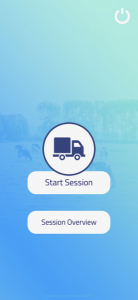Legal Navigation App
This app helps drivers monitor exactly in which countries the transnational work is performed and for which time periods. The app tracks the distance from border to border and alerts users when they have crossed a border. Furthermore the app will alert the user when they are due to take a rest. The app contains an information button which will redirect the user to this website to find more information about applicable working and resting time, wages and other working conditions.
Instructions on how to use the app.
System requirements: make sure you have a device that:
- runs on Android: Android Nougat or higher or iOS: iOS 12 or higher
- you have 40 MB free space
- has a working internet connection (data or portable Wi-Fi hotspot)
- has GPRS connection or higher
Using the app
Starting a new session
Start a new session by tapping the “Start Session” button in the main menu. LNA will now start the timer and determine the user’s starting position and current country; this may take several seconds. You can now start driving.
Note: the app always needs to run in the foreground and stay connected to the internet during an active session to keep track of the user’s movement. That means the app is active, onscreen and responding to user input.
Note: Taking your eyes off the road for too long or too often can be dangerous. Leave reading the details till after the session or during a break.
Note: Some phones may turn off the screen after a certain amount of time in energy-saving mode. To prevent this from happening, take a look at your phone’s system settings.
Pausing a session
When you want to pause the app (e.g. when taking a break or stopping at a gas station) you can press the pause button on the bottom left of the screen. On this screen, you will see the total time and traveled distance of the current session.
Ending a session
When you’ve arrived at your destination or want to terminate the session prematurely you press the exit button on the bottom-right side of the screen. A pop-up with ask you to confirm whether you actually want to quit. If you do, your session data will automatically be saved.
Viewing finished sessions
All finished sessions will be saved in a session overview menu. This menu is accessed by tapping the “Session Overview” button in the main menu, and shows the date, duration of the session in minutes, traveled distance and passed countries of that particular session.
Disclaimer: The app may not work in closed environments such as tunnels, under bridges or indoor parking. Further reading on GPS: https://www.gps.gov/systems/gps/performance/accuracy/